Menu

Unauthorized Access to the nopCommerce portal can be blocked by using CloudLAN room's TeamVPN IP. This helps in providing an additional layer of security on top of strong login passwords.
Get your room's TeamVPN IP
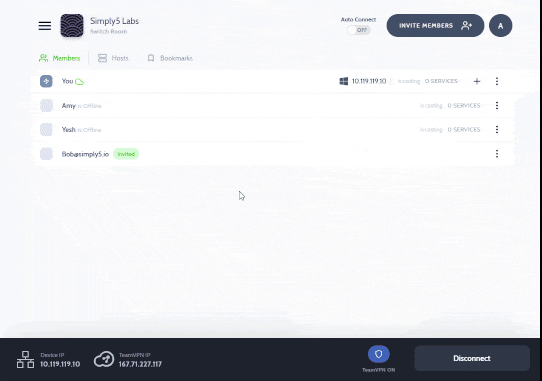
- On the CloudLAN App, Go to the Room details panel & copy the TeamVPN IP.
- Connect to CloudLAN room using TeamVPN ON
Configure nopCommerce
Go to Configuration → Settings → General settings.
This page enables multi-store configuration, it means that the same settings can be defined for all stores, or differ from store to store. If you want to manage settings for a certain store, choose its name from the multi-store configuration drop-down list and tick all needed checkboxes on the left side to set a custom value for them
In the Admin area allowed IP field, enter the TeamVPN IP of your CloudLAN Room
Add TeamVPN IPs into the field to allow access to the backend. Leaving this field empty will allow anyone to access the backend. Use commas between the IP addresses to add multiple IP (for example, 127.0.0.10, 232.18.204.16).

1Same settings can be defined for all stores, or differ from store to store. If you want to manage settings for a certain store, choose its name from multi-store configuration drop-down list and tick all needed checkboxes at the left side to set custom value for them
Don’t have a technical
team?
Hire our technical consultant to understand your requirement & help you setup CloudLAN
Schedule Meeting
Make Payment
Get your Virtual Office setup