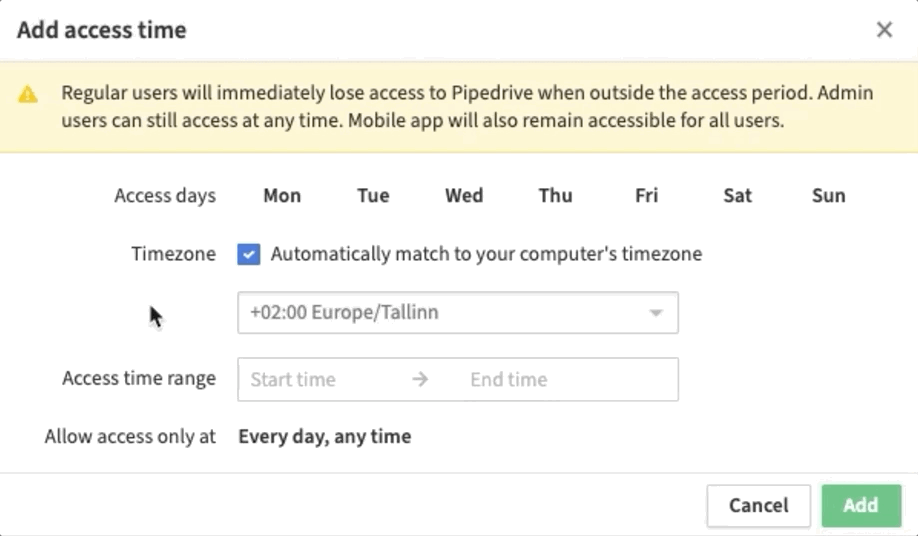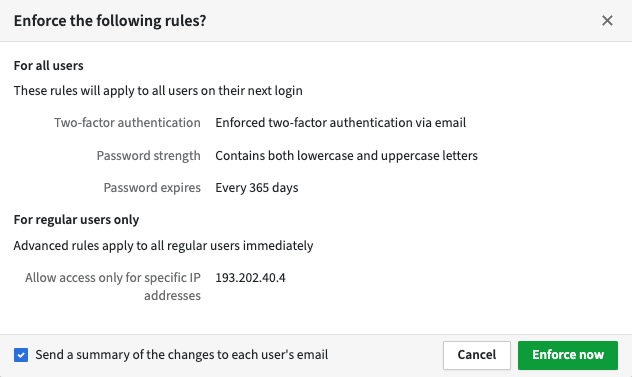Menu

Unauthorized Access to Pipedrive account can be blocked by using CloudLAN room's TeamVPN IP. This helps in providing an additional layer of security on top of strong login passwords.
If you want your employees to only access Pipedrive over a secure network, you can add IP address conditions to your advanced security rules. Regular users will then only have access to company data when they are under these IP addresses. Click on Add IP address to get started.
Get your room's TeamVPN IP
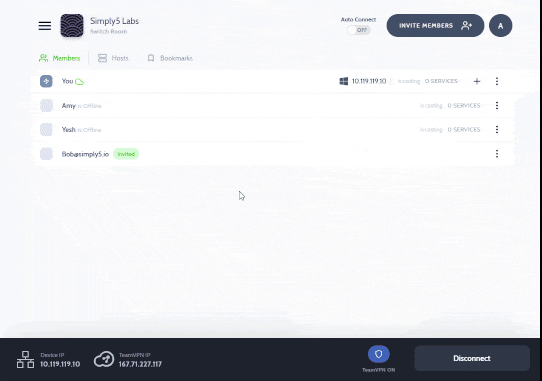
- On the CloudLAN App, Go to the Room details panel & copy the TeamVPN IP.
- Connect to CloudLAN room using TeamVPN ON
Configure Pipedrive
In the Add IP window, you will see the option to either type in an IP address or autofill your current IP address. You can add more than one IP address depending on your access limitation requirements.
Allow access only at specific times. (Optional) Enabling this rule will restrict user access to specific time frames, such as company working hours or a timezone. Regular users will lose access to Pipedrive outside of the days, time, and time zone that is added by the Admin user. You can click on Add time range to set up your time range restrictions.
Confirming and validating your changes Once all of the rules are set up, you can click on Preview and enforce to validate your changes. Confirm your security rule details in the window that appears and click on Enforce now to implement your rules. You can choose where to send a summary of the changes made to your users.
Congratulations!, Now your team members can access Pipedrive securely over CloudLAN.
Learn more from Pipedrive.
Don’t have a technical
team?
Hire our technical consultant to understand your requirement & help you setup CloudLAN
Schedule Meeting
Make Payment
Get your Virtual Office setup